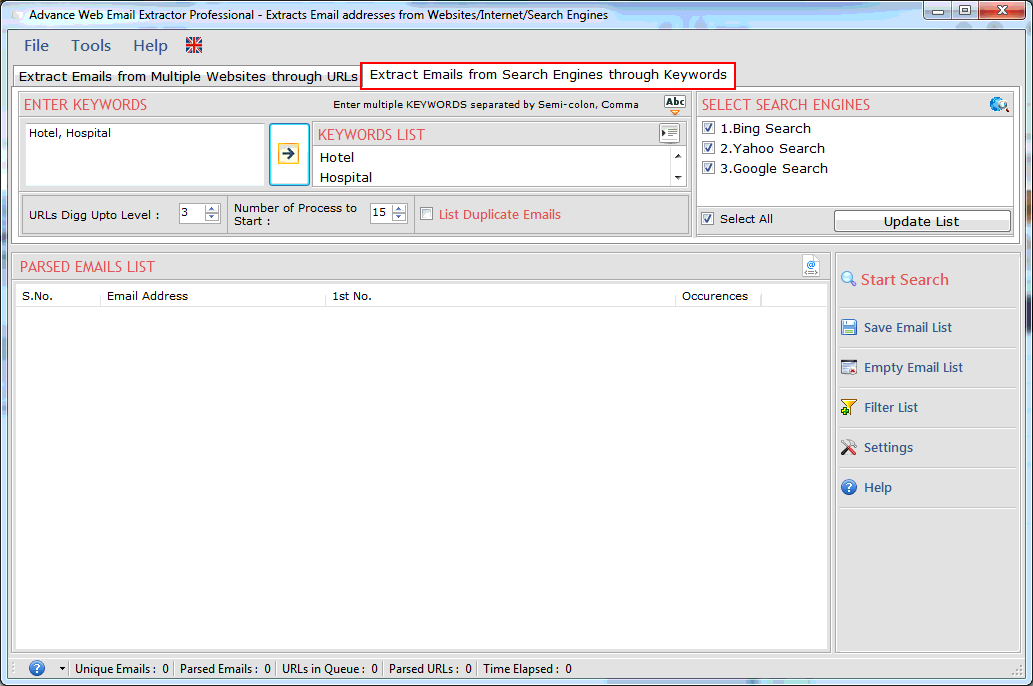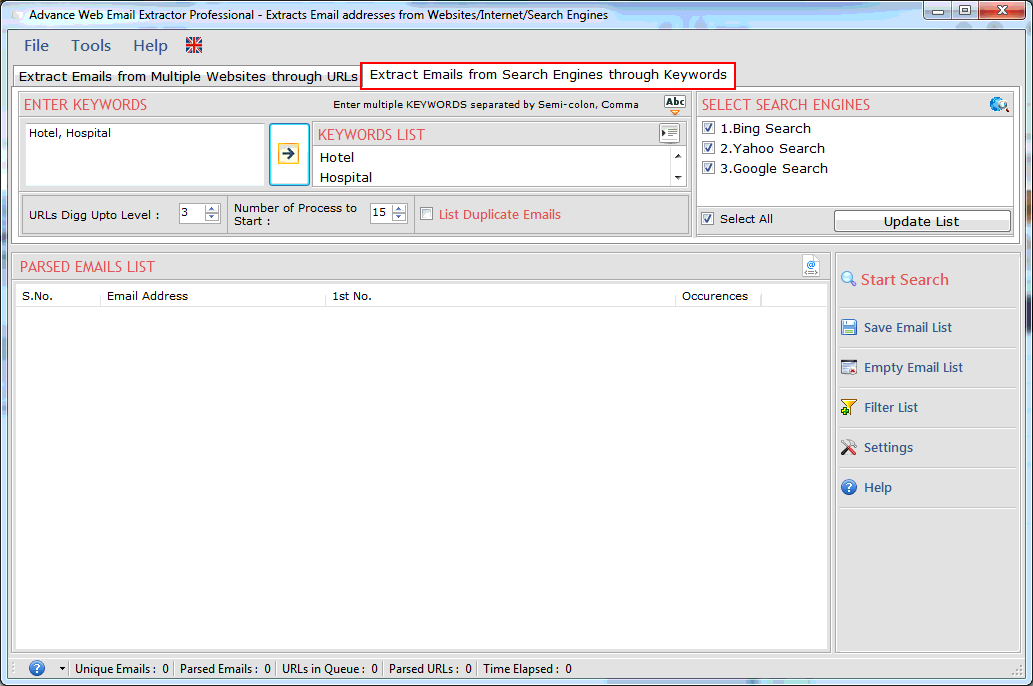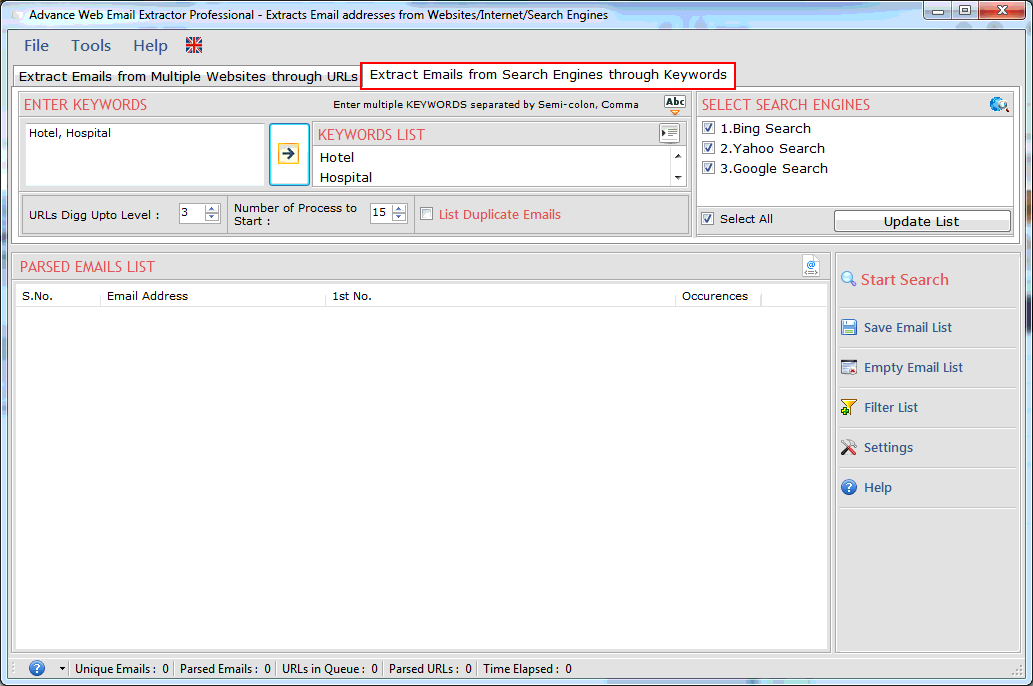How to extract emails from multiple websites and web pages?
Q.1. How to Activate the software?
- Register: To register the "Web Email Extractor" click on the "Enter Activation key" Button and fill the Registration
Detail with the Activation Code.
- Buy : You have to Buy "Web Email Extractor" to get Activation Code. You Can Buy it From our Site by Clicking on "Buy Activation Key" button.
- Try Demo: You can use demo version of "Web Email Extractor" by clicking on "Continue in Demo Version" Button.
Q.2. How to Search Email Addresses By Keyword?
- "Web Email Extractor" extracts email addresses from web pages on the internet according your Query for a search engine.
- Select "Search from Keywords" option.
- Type "Keywords" for a search engine in textbox as shown below.
- Select a "Search engine" from the search engines list. if search engines are not in the engines list, please update the search engines first from the settings.
- You can set the words and urls so that web page would not scan.
- Click "Start search" button. "Stop" button would be display when process is running.
Q.3. How to Search Email Addresses By Website/Url?
- Web Email Extractor dig out all email addresses from web pages on the internet from given URL/Website.
- Select "Search from URLs"
option.
- Type proper "Website URL" in textbox as shown below for search email addresses.
- You can set the words and urls so that web pages would not be scan.
- Click "Start search" button. "Stop" button would be display when process is running.
Q.4. How to Change the Setting?
- Following steps to be done for changing settings:
- Setting's dialog window you can check/Uncheck "List Duplicate Emails" for searching Duplicate or Non-duplicate email addresses.
- Set the digg Upto Level (it defines searching of urls inside urls).
- Next option allows you to edit Parse URLs Option.
- Here You can add keywords that you want in parsed urls.
- You can add keywords that parsed urls must not contains.
- Next option allows you to edit emails Option.
- Here You can add keywords that you want in extracted emails.
- You can add keywords that emails must not contains.
- Following steps to be done for Auto Save settings:
- You can set time for Auto save the data.
- User can also set the time and loctaion for auto save the extracted data.
Q.5. How to Filter the Extracted email list?
- Filter allow you to show/hide the email addresses corresponding to your keywords. use filter operation by click "Filter" button. by using this feature you can see the actual emails list that you want.
Q.6. How to save Extracted Email Addresses?
- Extracted email addresses can be saved in different file formats with/without url or url only as shown below. Extracted email addresses can be saved only by registered version. User can save the extracted emails in .csv and .txt file format.
Q.6. How to Deactivate or Transfer License to Another PC?
Go to Help Menu on left Top.
- Step 1 : Deactivate from current PC.
- Step 2 : Install the software on new PC and Register it with same Activation Key.